
Ⅰ Introduction
The Solar Energy Manager A is a solar power management module that supports charging 3.7V 18650 lithium batteries via both solar panels and USB interface, with a regulated 5V/3.1A output (the Type-C port supports multiple protocols including PD, QC, FCP, PE, and SFCP). This module features MPPT (Maximum Power Point Tracking) and battery charge-discharge protection. The MPPT functionality automatically adjusts charging power based on input voltage, making solar energy usage more efficient. The charge-discharge protection circuit continuously monitors battery voltage to prevent overcharging and over-discharging, thereby safeguarding and extending battery life. With its excellent stability and efficient charge-discharge management, this module is ideal for solar power generation, low-power IoT applications, environmental monitoring, portable power banks, and other eco-friendly projects.
1.2 Product Specifications
Parameter | Value |
Solar Panel Input Voltage | 5-24V |
USB Type-C Input/Output Voltage | 5V/9V/12V |
USB A or Terminal Output | 5V/3.1A |
Charge Cut-Off Protection Voltage | 4.2V ±1% |
Discharge Protection Voltage | 3.0V ±1% |
Solar Charging Efficiency | Approx. 77% |
USB Charging Efficiency | Up to 94% |
Boost Conversion Efficiency | Approx. 92% |
Max Standby Current (No Charge) | <20mA |
Product Dimensions | 61mm x 54mm |
Weight | 28g |
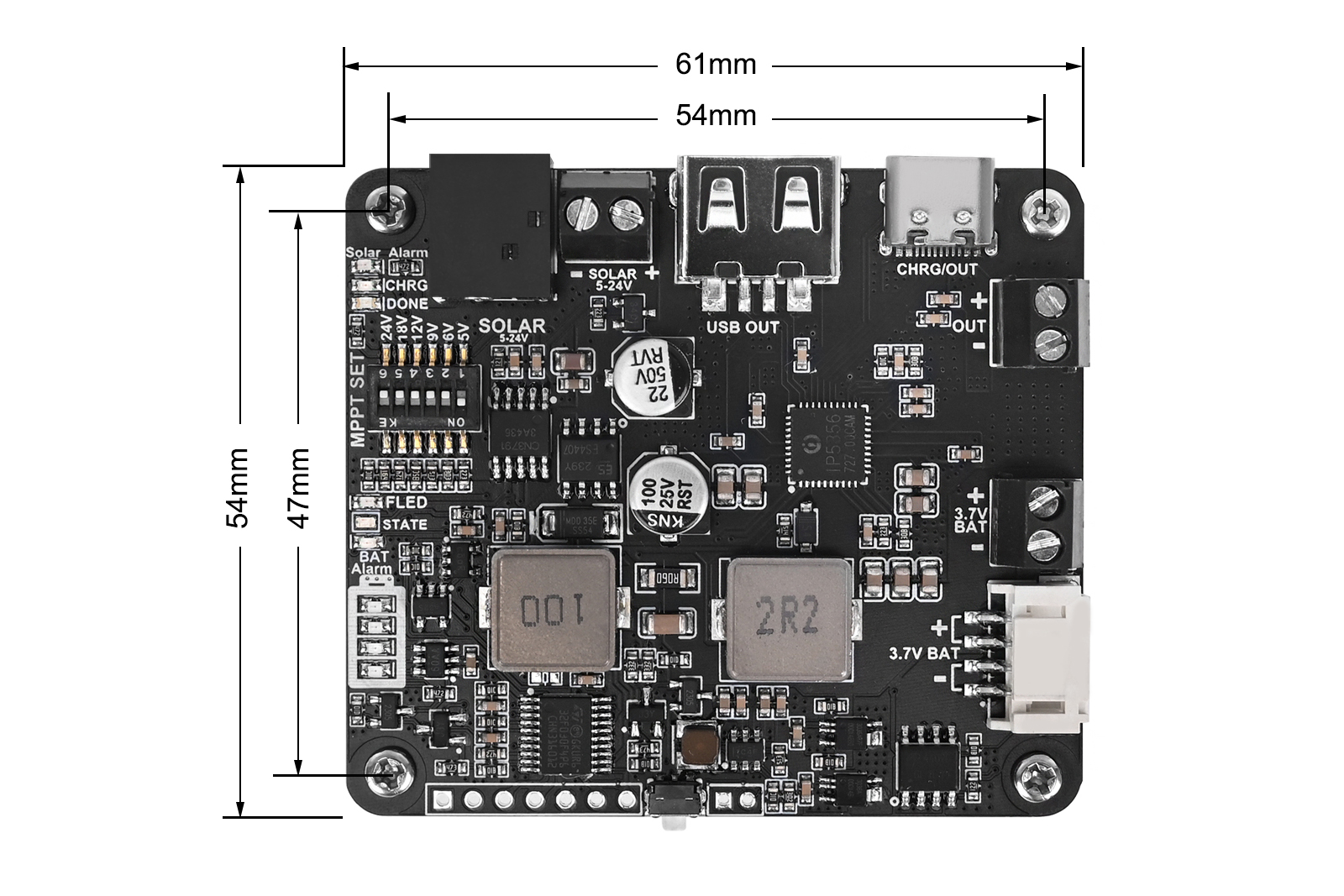
Figure 1-2 Solar Energy Manager A Dimensions
Ⅱ Usage
2.1、Resource Overview
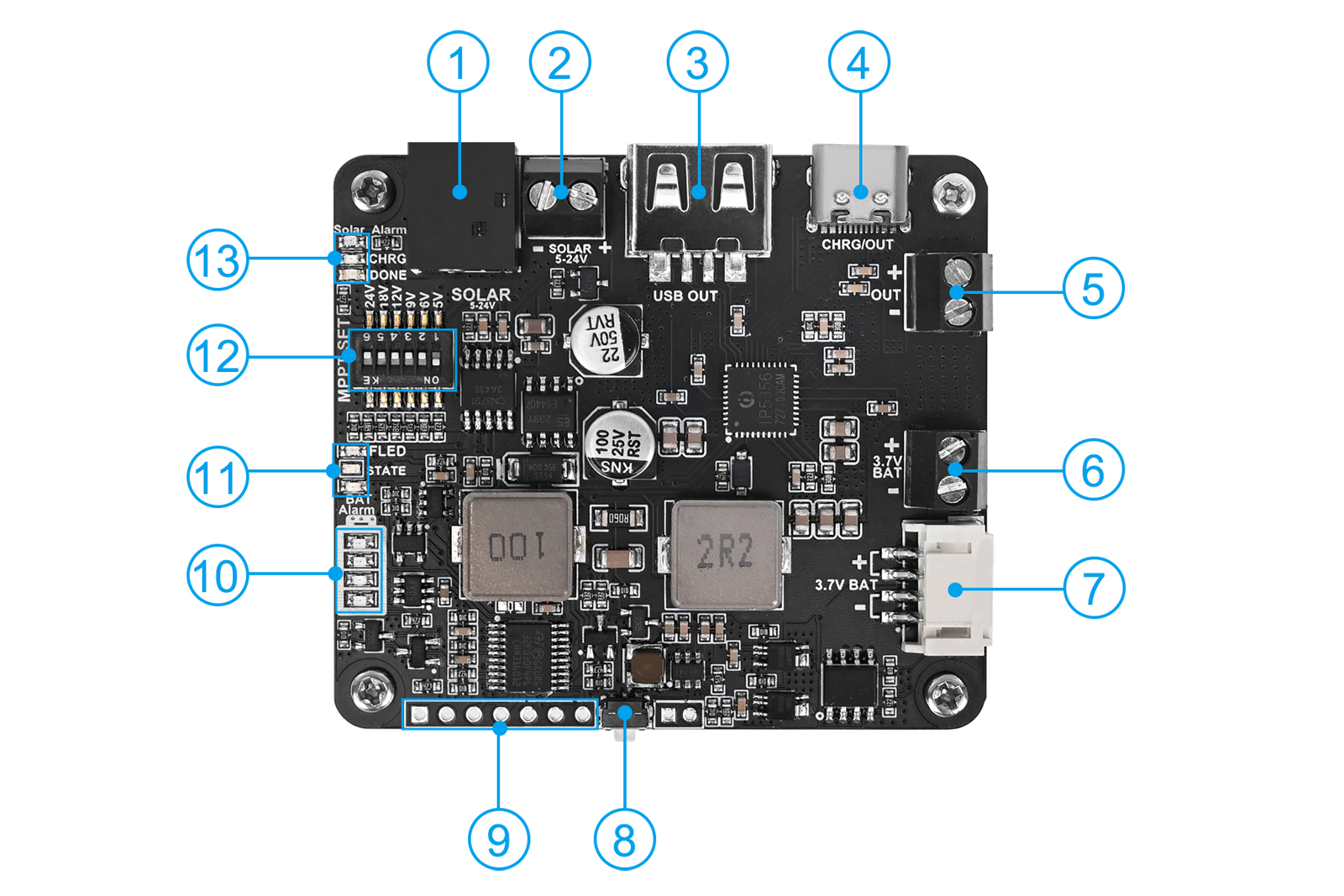
Figure 2-1 Solar Energy Manager A Resource Overview
- DC-044 Solar Charging Jack: Connects solar panels via power jack.
- 3.5mm Solar Charging Terminal: Connects solar panels via terminal.
- USB A Output: Provides up to 5V/3.1A power output.
- USB C Charging/Discharging Connector: The battery can be charged or discharged via a TYPE-C data cable, supporting multiple protocols such as PD/QC/FCP/PE/SFCP;
- 3.5mm Terminal Output: Outputs up to 5V/3.1A power.
- 3.5mm Battery Input Terminal: Connects to 3.7V rechargeable lithium battery.
- PH2.0-4P Battery Input Terminal: Connects to 3.7V rechargeable lithium battery.
- Output Activation Button: Activates output after low-voltage lock state.
- Battery Charge/Discharge Status and Voltage Pins (header not soldered).
- Battery voltage indicator.
- LED Indicators: Fast charge (FLED), IP5356M chip status (STATE), Battery reverse polarity (BAT Alarm).
- MPPT Voltage Setting Switch: Adjusts MPPT voltage based on solar panel input to optimize charging efficiency.The MPPT setting voltage should be less than or equal to the input voltage.
- Solar Charging Indicators: Reverse polarity (Solar Alarm), charging (CHRG), and full charge (DONE).
2.2、Interface Description
1. Two Solar Panel Input Ports (see Figure 2-1,① and ②): One DC-044 power Jack and one KF128L-3.5-2P terminal block. Users can choose one of these to connect to the Solar Energy Manager A module based on the output interface of the solar panel. The input voltage range is 5-24V. Once the solar panel is connected, the appropriate MPPT voltage will be selected based on the solar panel's output voltage.
2. One USB Type-C Input/Output Port (see Figure 2-1,④): This port can be used to charge the battery via the USB Type-C connector or to discharge through this port. When charging the battery via USB Type-C, the module will automatically disconnect the solar panel charging. If the connected device supports fast charging protocols, the FLED will lights up.
3. Two 18650 Battery Connectors (see Figure 2-1,⑥ and ⑦): Users can select either the 3.5mm terminal block or PH2.0-4P connector to connect a 3.7V lithium battery. When connecting, ensure the correct polarity of the battery; do not reverse the positive and negative terminals. The module includes reverse polarity protection and alerts the user in case of incorrect connections. If the BAT Alarm indicator is constantly lights up after installing the battery, it indicates that the battery is connected incorrectly, and the battery should be reinstalled correctly.
4. One Activation Button (see Figure 2-1,⑧): When the battery voltage drops below 3V, the board enters a locked state to protect the battery. In the locked state, the board will not discharge normally. The discharge function can only be activated by entering charging mode (via Solar or Type-C charging) or by pressing the activation button. During the load discharge process, the greater the load current, the higher the battery voltage after the low-power lock is triggered. The smaller the load current, the lower the battery voltage after the low-power lock is triggered. This is because there is a certain internal resistance inside the battery (also called the internal resistance of the battery). When you connect a load, the battery current flows through the internal resistance, causing a certain voltage drop inside the battery. The magnitude of this voltage drop is related to the magnitude of the current, so the greater the load current, the more obvious the battery voltage drop, causing the battery terminal voltage to drop. When the load is removed, the internal voltage drop of the battery disappears, and the battery voltage returns to normal levels.
5. Battery Charge/Discharge Status and Battery Level Pins(2.54mm pitch header pads, silkscreen shown on the back of the board)The pin definitions are listed in the table below (Table 2-1):
Pin Name | Direction | Description |
DONE | Output | Full charge indication for solar charging mode, connected to the cathode of the DONE LED, with a 10K resistor pulled up to 3.3V. A low level indicates the battery is fully charged under solar charging, and a high level indicates the battery is not yet full. |
CHRG | Output | Charging indication for solar charging mode, connected to the cathode of the CHRG LED, with a 10K resistor pulled up to 3.3V. A low level indicates the battery is charging under solar power, and a high level indicates no charging. |
GREEN | Output | Connected to the cathode of the STATE LED (green). In single USB charging mode, the full charge state is high, and during charging and discharging simultaneously, it outputs a 50% duty cycle PWM at 1Hz frequency. |
RED | Output | Connected to the cathode of the STATE LED (red). In single USB charging mode, it outputs a 50% duty cycle PWM at 1Hz frequency, and in single discharge mode, it is high. |
GND | Power Ground | Power Ground |
VBAT | Output | Battery voltage, ranging from 3.0V to 4.2V. |
ACTIVE_P | Input | Activation pin, connected to the activation button (see Figure 2-1,⑧). A high-level pulse input will activate the board's output. |
2.3、Note
- When installing the battery and connecting the solar panel, please ensure the correct polarity and avoid reversing the connections.
- Do not directly touch the core components with your hands during operation; ensure proper static protection.
- When supplying power to the load via the header pins, ensure the correct polarity and avoid reversing the connections.

Figure 2-2 Wiring Schematic
2.4、Related Instructions
1. "MPPT SET" DIP Switch Settings:When using the solar panel to charge the battery, ensure the "MPPT SET" DIP switch is correctly configured. Only one position of the DIP switch should be set to "ON," and all other positions should be set to "OFF." The voltage set by the "MPPT SET" DIP switch should be based on the specifications of the solar panel. The closer the open-circuit output voltage of the solar panel is to the MPPT-set voltage, the higher the charging efficiency. However, the output voltage of the solar panel must be greater than or equal to the MPPT-set voltage. The charging voltage settings are shown in the diagram below:
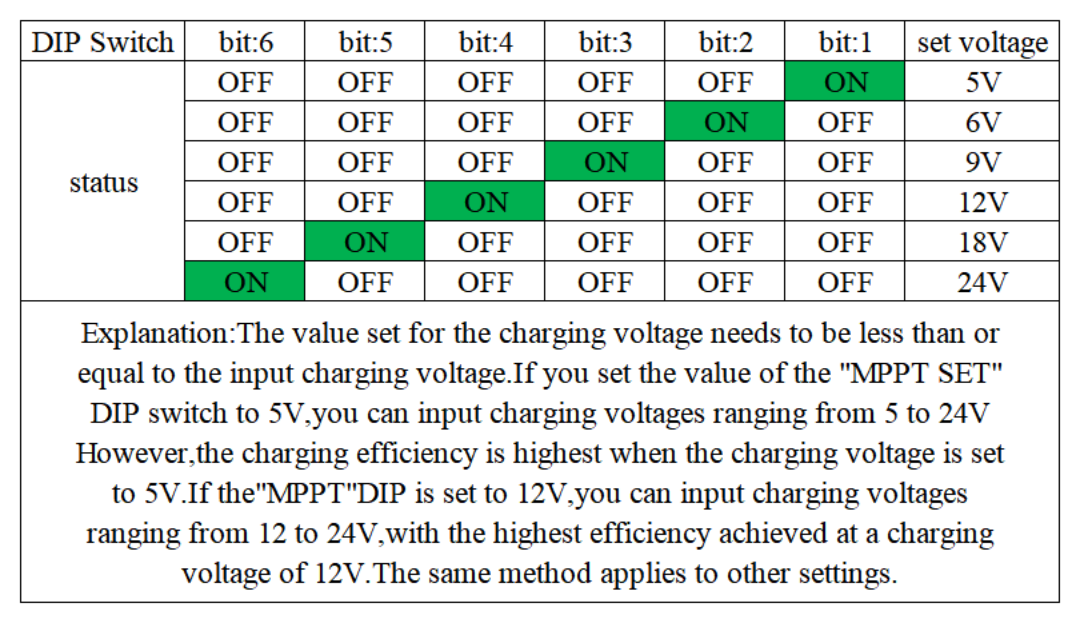 2. Battery Charging Power:The lower the battery charge, the higher the charging power.The higher the solar panel output power, the higher the charging power.When the solar panel output power is sufficient and the battery charge is low, the maximum charging power is approximately 9.5W.
2. Battery Charging Power:The lower the battery charge, the higher the charging power.The higher the solar panel output power, the higher the charging power.When the solar panel output power is sufficient and the battery charge is low, the maximum charging power is approximately 9.5W. 3. Simultaneous Charging and Discharging:The board supports simultaneous charging and discharging, meaning it can charge via solar power while discharging or charge via USB while discharging.In the USB mode, simultaneous charging and discharging does not support fast charging, and both charging and discharging voltages are 5V. In this case, the maximum charging current is 2A.In solar mode, simultaneous charging and discharging supports fast charging.
4. Discharge status during charging:During charging, once the board is connected to a load, its output will remain constant. Even if the load is removed during this period, the green light of its STATE will continue to flash until the charging power source is removed.
5. Charging Behavior with Both Solar and USB Connections: When both the Solar and USB interfaces are charging, the charging current from the Solar interface will be disconnected, the DONE light will turn on, and the CHRG light will turn off. The board will prioritize USB charging.
6. There are two battery access connectors on board (see ⑥ and ⑦ in Figure 2-1), users only need to connect the battery to one of the connectors.
7. Onboard LED Indicators: The definitions of the onboard LED indicators are shown in Table 2-2 below:
LED Indicator | Color | Description |
Solar Alarm | Red | Turns on if the polarity of the solar charging power supply is reversed. |
CHRG | Red | Turns on when solar charging is in progress. |
DONE | Green | Turns on when the solar battery is fully charged. |
FLED | Red | Turns on during fast charging. |
STATE | Red/Green (Dual) | - Blinks red at 1Hz frequency when only USB charging. |
- Stays red when discharging only. | ||
- Blinks green at 1Hz frequency during simultaneous charging and discharging (including discharging in USB full charge). | ||
- Stays green when no load is connected and the battery is fully charged. | ||
BAT Alarm | Red | Turns on if the battery polarity is reversed. |
Battery Voltage | Red | - Indicates battery voltage. The more LEDs lit from bottom to top, the higher the voltage, and vice versa. |
8. The default function of the product is that once the load is connected, the output will be maintained and the battery voltage indicator will be on (assuming that the battery is fully charged). Even if you have removed the load during use, the board will not automatically enter the sleep state. At this time, you can press the output activation button on the board (⑧ in Figure 2-1) to put the board into sleep mode (STATE and voltage indicators will go out). The sleep current of the board is about 3mA, so you can make the standby time of the board very long.
If you want the board to automatically enter sleep mode without pressing the activation button after removing the load, you can choose to download the following program to the STM32F030 chip of the board (you can refer to the schematic diagram). Of course, you need to prepare a programmer, such as ST-LINK, and the corresponding programmer software, such as ST-LINK Utility. The board leads to the SWDIO, SWCLK, and GND pins of the SWD debug interface. When the board is activated, you can connect the board and the programmer through the Dupont line and then program the STM32F030.
You can choose different programs to download according to the actual load power. The product is burned with 0-current-unit-level.hex at the factory. The first number of the program name represents the current unit when the board automatically enters sleep mode under light load. The smaller the number, the more the board can continuously supply power to low-power loads without automatically entering sleep mode. For example, if you have a load that consumes 50mA, the default program burned at the factory will not automatically enter sleep mode when you remove the load. At this time, you can choose to burn 1-current-unit-level.hex, 2-current-unit-level.hex, and 3-current-unit-level.hex in sequence until the function of "automatically entering sleep mode after removing the load" is met. If you burn the 3-current-unit-level.hex program, if you connect a 10mA load afterwards, the board may stop supplying power to the load after a few seconds and enter sleep mode.
Ⅲ Resource
3.1、Schematic
3.2、Data Sheet
3.3、hex file
